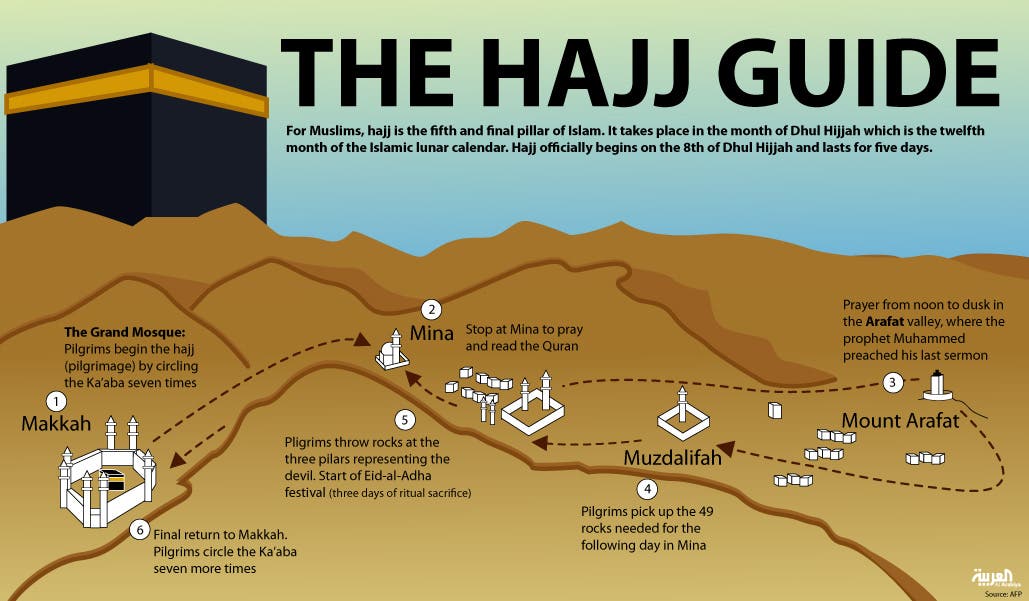Keyboard Shortcuts...Very Helpful Information
When speed counts, the keyboard is still king. Almost all the actions and commands you can perform with a mouse you can perform faster using combinations of keys on your keyboard. These simple keyboard shortcuts can get you where you want to go faster than several clicks of a mouse. You'll work faster on spreadsheets and similar documents, too, because you won't lose your place switching back and forth between mouse and keys.
Here are some of the most useful keyboard shortcuts:
Quote:
Copy. CTRL+C
Cut. CTRL+X
Paste. CTRL+V
Undo. CTRL+Z
Delete. DELETE
Quote:
Delete selected item permanently without placing the item in the Recycle Bin. SHIFT+DELETE
Copy selected item. CTRL while dragging an item
Create shortcut to selected item. CTRL+SHIFT while dragging an item
Rename selected item. F2
Move the insertion point to the beginning of the next word. CTRL+RIGHT ARROW
Move the insertion point to the beginning of the previous word. CTRL+LEFT ARROW
Move the insertion point to the beginning of the next paragraph. CTRL+DOWN ARROW
Move the insertion point to the beginning of the previous paragraph. CTRL+UP ARROW
Highlight a block of text. CTRL+SHIFT with any of the arrow keys
Select more than one item in a window or on the desktop, or select text within a document. SHIFT with any of the arrow keys
Select all. CTRL+A
Search for a file or folder. F3
View properties for the selected item. ALT+ENTER
Close the active item, or quit the active program. ALT+F4
Opens the shortcut menu for the active window. ALT+SPACEBAR
Close the active document in programs that allow you to have multiple documents open simultaneously. CTRL+F4
Switch between open items. ALT+TAB
Cycle through items in the order they were opened. ALT+ESC
Cycle through screen elements in a window or on the desktop. F6
Display the Address bar list in My Computer or Windows Explorer. F4
Display the shortcut menu for the selected item. SHIFT+F10
Display the System menu for the active window. ALT+SPACEBAR
Display the Start menu. CTRL+ESC
Display the corresponding menu. ALT+Underlined letter in a menu name
Carry out the corresponding command. Underlined letter in a command name on an open menu
Activate the menu bar in the active program. F10
Open the next menu to the right, or open a submenu. RIGHT ARROW
Open the next menu to the left, or close a submenu. LEFT ARROW
Refresh the active window. F5
View the folder one level up in My Computer or Windows Explorer. BACKSPACE
Cancel the current task. ESC
SHIFT when you insert a CD into the CD-ROM drive Prevent the CD from automatically playing.
Use these keyboard shortcuts for dialog boxes:
Quote:
Move forward through tabs. CTRL+TAB
Move backward through tabs. CTRL+SHIFT+TAB
Move forward through options. TAB
Move backward through options. SHIFT+TAB
Carry out the corresponding command or select the corresponding option. ALT+Underlined letter
Carry out the command for the active option or button. ENTER
Select or clear the check box if the active option is a check box. SPACEBAR
Select a button if the active option is a group of option buttons. Arrow keys
Display Help. F1
Display the items in the active list. F4
Open a folder one level up if a folder is selected in the Save As or Open dialog box. BACKSPACE
If you have a Microsoft Natural Keyboard, or any other compatible keyboard that includes the Windows logo key and the Application key , you can use these keyboard shortcuts:
Display or hide the Start menu.
Quote:
Display the System Properties dialog box. +BREAK
Show the desktop. +D
Minimize all windows. +M
Restores minimized windows. +Shift+M
Open My Computer. +E
Search for a file or folder. +F
Search for computers. CTRL+ +F
Display Windows Help. +F1
Lock your computer if you are connected to a network domain,
or switch users if you are not connected to a network domain. + L
Open the Run dialog box. +R
Display the shortcut menu for the selected item.
Open Utility Manager. +U
Helpful accessibility keyboard shortcuts:
Quote:
Switch FilterKeys on and off. Right SHIFT for eight seconds
Switch High Contrast on and off. Left ALT +left SHIFT +PRINT SCREEN
Switch MouseKeys on and off. Left ALT +left SHIFT +NUM LOCK
Switch StickyKeys on and off. SHIFT five times
Switch ToggleKeys on and off. NUM LOCK for five seconds
Open Utility Manager. +U
Keyboard shortcuts you can use with Windows Explorer:
Quote:
Display the bottom of the active window. END
Display the top of the active window. HOME
Display all subfolders under the selected folder. NUM LOCK+ASTERISK on numeric keypad (*)
Display the contents of the selected folder. NUM LOCK+PLUS SIGN on numeric keypad (+)
Collapse the selected folder. NUM LOCK+MINUS SIGN on numeric keypad (-)
Collapse current selection if it's expanded, or select parent folder. LEFT ARROW
Display current selection if it's collapsed, or select first subfolder. RIGHT ARROW
what is the virus?
1) Virus is a little program whos activity can destruct/destroy
some files and a computer system. If this program does not open, it's
inactive and could not or will not destroy anything.
WHAT IS A VIRUS-EMAIL?
2) The virus program is brought to you by an email as attachment. It
has a server itself (virus server). File virus attachments cannot go to
another email, such as an email was sent by user (netter), member,
moderator etc to be as their attachment. It must be brought to you by
email
itself,that we called EMAIL Of VIRUS.
WHAT'S THEIR ADDRES?
3) EMAIL OF VIRUS would be sent by any email address of any account,
that it found and cracked from some mailbox or address-book of other
person
anywhere. So that why the email of virus looks like it was sent by our
friend, our member,our moderator etc..... even it is able to email a
virus by our own email address.
HOW TO SEE IS THAT A VIRUS ATTACHMENT?
4) To identification of virus attachment:
a). it has a small size ( <150KB )
b). it has extension file name such as below:
*.scr
*.clp
*.pif
*.bat
*.exe
*.com
*.txt
*.doc
*.lhz
*.rhz
and some time it's compressed by *.zip file.
Also by the fake name HotMovie.MPEG__________scr.
Actualy the file is virus file with extension .scr
HOW TO SEE IS THAT AN EMAIL VIRUS?
5) You are would able to understand an email virus from their SUBJECT,
most of them contains an amazing statement or unsusal word, such as
below:
Weah ^_^ Smiley)
Hokki=)
Hi Smiley
ello!=))
Hello - )
Hey, dude, it's me ^_^
access Mpeg
Re:your text
Re:Text message
Re:Msg reply
Re:Is that your document?
Re:Hot Movie(MPEG)
Re:Information...
Re;Important info
Re:This is your photos!
and more, and more...
If you received emails with the subject matter as above, you
should delete even with out openin.
NOTE:
Don't have words in ur email subject which resembles a virus mail
Otherwise your email would be deleted by recipient.
B. Why we use a screensaver?
Screensavers were first created to protect a computer monitor from phosphor burn-in. Early monitors had problems with the same image being displayed over and over for long periods of time. The phosphors, used to make the pixels in the display, glow at a constant rate for such a long period of time that they could discolor the glass surface of the monitor. This discoloration could be visible as a faint image overlaying whatever else was shown on the screen. Advances in technology and the creation of energy-saver monitors have virtually eliminated the need for screensavers.
Having said that, most of us still use screensavers. The most common reason is for entertainment, they just look good, however, you can also use a screensaver for security. Some screensavers can be set up with a password so you can walk away from computer and know it is safe.
Create Shortcut to Hibernate Windows XP instead of Shutdown
Hibernate is great because it saves the status of your Windows XP session (all the programs and documents you have open) to the hard drive, so it can automatically restore it the next time you power up. The first step to making a Hibernate shortcut is to make sure you have Hibernate turned on. Go to the Control panel then click Performance and maintenance. Next, choose Power options, and select the hibernate tab. Finally, make sure Enable hibernation is checked.
Now to actually make the shortcut right click your desktop and choose New | Shortcut. Next, type this case-sensitive command into the dialog box
Code:
rundll32.exe powrprof.dll,SetSuspendState Hibernate
click next. Give the shortcut a name like Hibernate and click finish. From now on all you need to do to enter hibernation is double click the shortcut.
Alos you can put this shortcut to Windows task scheduler so that system Hibernate can be achived at a particular time automatically.
XP Changing the User Type
Normally in XP Pro, through the Control Panel / User Accounts icon, you are only allowed to create administrators or limited users.
If you want to create
Right click on My Computer
Manage
Local Users and Groups
Users
Right click on the user you want to change
Properties
Member of tab
Add button
Advanced button
Find Now button
From here you see the full list of possibilities (e.g. Power User, Backup Operator etc.)
How to avoid fake Security Warnings or pop-up?
When you are browsing the internet and suddenly a window pop up with different messages for example" free update for your computer ","scan your computer with free antivirus". May be some pop-ups messages helpful for you but you should read first in detail before clicking it. Pop-ups basically an advertiser message or unwanted program and website that might be disturb your computer performance.
If you are working with Internet Explorer and want to block the pop-ups windows and unwanted messages. Open the Internet Explorer and click on Tools menu and go to Pop-up Blocker option, here you can Turn Off Pop-up Blocker to block pop-up from all websites. But you have option to allow some websites for pop-up. For this purpose open the Pop-up Blocker Setting. Here you can add some specific websites name to allow for pop-up and click Add. If you feel any problem to block any pop-up message due to some problem, simply click on the X at the right top of the pop-up windows.
Microsoft Excel Shortcut keys
Auto sum shortcut key : Quickly create a Microsoft Excel formula to get the sum of all cells by highlighting the cells you wish to know the value of and pressing ALT and = .
Create hyper links in Excel : Quickly create hyper links in your Microsoft Word, Excel, or Front Page document by highlighting text and pressing "CTRL + K".
Close all open files at once : Close all open Microsoft Word and/or Excel files by holding down the shift key and clicking "File" and then "Close All".
Quickly open recently opened files : Quickly open the recent files by first pressing "ALT + F" to open the file Menu and press 1, 2, 3, or 4.
Create underlines without any text : This tip works with the majority of Microsoft Office applications. Easily create an underlined space by pressing CTRL + U to start the underline, then press SHIFT + Space for each underlined space you wish to create. An example of how this could be used is for printable forms, for example: Name: .
Print only sections of a document : Save on your printer ink by selectively printing in Windows programs such as Microsoft Word, Internet Explorer, WordPad, Outlook, etc. To do this highlight portions of text you wish to print and click print. In the printer dialog window under Page Range choose the option Selection. It is important to realize that not all programs or printer drivers support this feature.
Repeat recent action : Using the F4 key in Microsoft Office 2000 and above allows the user to repeat the last used action. For example, if you have changed the font of a selected text and wish to change another portion of text to the same font, pressing F4 will do this for you automatically.
Quickly undo : Quickly undo mistakes in the majority of most PC Windows program by pressing CTRL + Z.
Quickly above cell contents : In Microsoft Excel press CTRL + SHIFT + " to copy the above cells contents.
Using the Microsoft Excel Auto filter : Organize cells quickly by using Microsoft Auto filter. Columns that contains long listing of data can be easily sorted by using the Auto filter option, to use this option select the top rows of the columns you want to be used and select Data / Filter and Auto Filter. Once successfully completed you can use drop down arrows to filter the data automatically.
Slow Shutdown in XP
Some people have noticed that they are experiencing a really slow shutdown after installing Windows XP Home or Professional. Although this can be caused a number of ways, the most clear cut one so far is happening on systems with an NVidia card installed with the latest set of drivers. A service called NVIDIA Driver Helper Service is loading up on start up and for whatever reason doesn't shut itself down properly. The service isn't needed and can also increase the amount of memory available to your system. Here is how to disable it.
Quote:
1: Go into your Control Panel
2: Select Administrative Tools and then click on Services
3: Right click on the file "NVIDIA Driver Helper Service" and then select STOP.
4: To stop this loading up every time you boot up your PC Right click it again and select properties - then where the option "Startup Type" is shown - make sure it is set at Manual like we have shown in the image below.
Some Nice information for Laptop Users
minimize all loaded programs and windows
Windows Button + M
Show Desktop
Windows Button + D
Load Windows Explorer
Windows Button + E
Load Run Command Window
Windows Button + R
Open Start menu
Windows Button or Ctrl + Escape
Load Utility manager
Windows Button + U
Lock Windows
Windows Button + L
Show Windows Task Manager
Ctrl + Shift + Escape
Close any sub window
Ctrl + F4
Minimize any active program or window
Alt + Space + N
Maximize any active program or window
Alt + Space + X
Restore any active program or window
Alt + Space + R
Move any active program or window (active window must not in maximizedposition)
Alt + Space + M
Re size any active program or window (active window must not in maximizedposition)
Alt + Space + S
Capture only active window (You can paste it in Paint Brush or any otherprogram like Photoshop or Microsot Word etc.)
Alt + Print Screen
Switching between loaded softwares
Alt + Tab
Get properties of selected file
Alt + Enter
Right click
Shift + F10
1.) Windows Hotkeys
* Shift + F10 right-clicks.
* Win + L (XP Only): Locks keyboard. Similar to Lock Workstation.
* Win + F or F3: Open Find dialog. (All Files) F3 may not work in someapplications which use F3 for their own find dialogs.
* Win + Control + F: Open Find dialog. (Computers)
* Win + U: Open Utility Manager.
* Win + F1: Open Windows help.
* Win + Pause: Open System Properties dialog.
* Win + Tab: Cycle through taskbar buttons. Enter clicks, AppsKey or Shift +F10 right-clicks.
* Win + Shift + Tab: Cycle through taskbar buttons in reverse.
* Alt + Tab: Display CoolSwitch. More commonly known as the AltTab dialog.
* Alt + Shift + Tab: Display CoolSwitch; go in reverse.
* Alt + Escape: Send active window to the bottom of the z-order.
* Alt + Shift + Escape: Activate the window at the bottom of the z-order.
* Alt + F4: Close active window; or, if all windows are closed, open shutdowndialog.
* Shift while a CD is loading: Bypass AutoPlay.
* Shift while login: Bypass startup folder. Only those applications will beignored which are in the startup folder, not those started from the registry(MicrosoftWindowsCurrentVersionRun)
* Ctrl + Alt + Delete or Ctrl + Alt + NumpadDel (Both NumLock states): Invokethe Task Manager or NT Security dialog.
* Ctrl + Shift + Escape (2000/XP ) or (Ctrl + Alt + NumpadDot) : Invoke thetask manager. On earlier OSes, acts like Ctrl + Escape.
* Printscreen: Copy screenshot of current screen to clipboard.
* Alt + Printscreen: Copy screenshot of current active window to clipboard.
* Ctrl + Alt + Down Arrow: Invert screen. Untested on OSes other than XP.
* Ctrl + Alt + Up Arrow: Undo inversion.
* Win + B : Move focus to systray icons.
2.) Generic
* Ctrl + C or Ctrl + Insert: Copy.
* Ctrl + X or Shift + Delete: Cut.
* Ctrl + V or Shift + Insert: Paste/Move.
* Ctrl + N: New... File, Tab, Entry, etc.
* Ctrl + S: Save.
* Ctrl + O: Open...
* Ctrl + P: Print.
* Ctrl + Z: Undo.
* Ctrl + A: Select all.
* Ctrl + F: Find...
* Ctrl+W : to close the current window
* Ctrl + F4: Close tab or child window.
* F1: Open help.
* F11: Toggle full screen mode.
* Alt or F10: Activate menu bar.
* Alt + Space: Display system menu. Same as clicking the icon on the titlebar.
* Escape: Remove focus from current control/menu, or close dialog box.
3.) Generic Navigation
* Tab: Forward one item.
* Shift + Tab: Backward one item.
* Ctrl + Tab: Cycle through tabs/child windows.
* Ctrl + Shift + Tab: Cycle backwards through tabs/child windows.
* Enter: If a button's selected, click it, otherwise, click default button.
* Space: Toggle items such as radio buttons or checkboxes.
* Alt + (Letter): Activate item corresponding to (Letter). (Letter) is theunderlined letter on the item's name.
* Ctrl + Left: Move cursor to the beginning of previous word.
* Ctrl + Right: Move cursor to the beginning of next word.
* Ctrl + Up: Move cursor to beginning of previous paragraph. This and allsubsequent Up/Down hotkeys in this section have only been known to work inRichEdit controls.
* Ctrl + Down: Move cursor to beginning of next paragraph.
* Shift + Left: Highlight one character to the left.
* Shift + Right: Highlight one character to the right.
* Shift + Up: Highlight from current cursor position, to one line up.
* Shift + Down: Highlight from current cursor position, to one line down.
* Ctrl + Shift + Left: Highlight to beginning of previous word.
* Ctrl + Shift + Right: Highlight to beginning of next word.
* Ctrl + Shift + Up: Highlight to beginning of previous paragraph.
* Ctrl + Shift + Down: Highlight to beginning of next paragraph.
* Home: Move cursor to top of a scrollable control.
* End: Move cursor to bottom of a scrollable control.
4.) Generic File Browser
* Arrow Keys: Navigate.
* Shift + Arrow Keys: Select multiple items.
* Ctrl + Arrow Keys: Change focus without changing selection. "Focus"is the object that will run on Enter. Space toggles selection of the focuseditem.
* (Letter): Select first found item that begins with (Letter).
* BackSpace: Go up one level to the parent directory.
* Alt + Left: Go back one folder.
* Alt + Right: Go forward one folder.
* Enter: Activate (Double-click) selected item(s).
* Alt + Enter: View properties for selected item.
* F2: Rename selected item(s).
* Ctrl + NumpadPlus: In a Details view, resizes all columns to fit the longestitem in each one.
* Delete: Delete selected item(s).
* Shift + Delete: Delete selected item(s); bypass Recycle Bin.
* Ctrl while dragging item(s): Copy.
* Ctrl + Shift while dragging item(s): Create shortcut(s).
* In tree pane, if any:
* Left: Collapse the current selection if expanded, or select the parentfolder.
* Right: Expand the current selection if collapsed, or select the firstsubfolder.
* NumpadAsterisk: Expand currently selected directory and all subdirectories.No undo.
* NumpadPlus: Expand currently selected directory.
* NumpadMinus: Collapse currently selected directory.
5.) Accessibility
* Right Shift for eight seconds: Toggle FilterKeys on and off. FilterKeys mustbe enabled.
* Left Alt + Left Shift + PrintScreen: Toggle High Contrast on and off. HighContrast must be enabled.
* Left Alt + Left Shift + NumLock: Toggle MouseKeys on and off. MouseKeys mustbe enabled.
* NumLock for five seconds: Toggle ToggleKeys on and off. ToggleKeys must beenabled.
* Shift five times: Toggle StickyKeys on and off. StickyKeys must be enabled.
Converting NTFS to FAT on C: with DOS Command
If you want to convert your drive from NTFS to FAT file system,then use this command in command prompt.
Quote:
C:/convert C:/NTFS:FS
In this command NTFS will become FAT and if you want to convert FAT to NTFS then just replace FS with NTFS.
Quote:
C:/convert C:/FS:NTFS.
If You Want : Speed Up Browsing
When you connect to a web site your computer sends information back and forth. Some of this information deals with resolving the site name to an IP address, the stuff that TCP/IP really deals with, not words. This is DNS information and is used so that you will not need to ask for the site location each and every time you visit the site. Although Windows XP and Windows XP have a pretty efficient DNS cache, you can increase its overall performance by increasing its size. You can do this with the registry entries below:
Quote:
Windows Registry Editor Version 5.00
[HKEY_LOCAL_MACHINE\SYSTEM\CurrentControlSet\Services\Dnscache\Parameters]
"CacheHashTableBucketSize"=dword:00000001
"CacheHashTableSize"=dword:00000180
"MaxCacheEntryTtlLimit"=dword:0000fa00
"MaxSOACacheEntryTtlLimit"=dword:0000012d
Make a new text file and rename it to dnscache.reg. Then copy and paste the above into it and save it. Merge it into the registry.